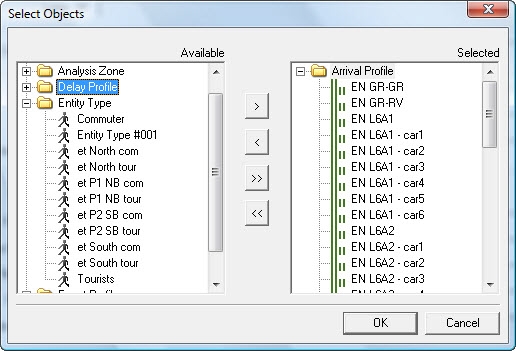Selecting Criteria
To select criteria in the ‘Find’ dialog box, check the box next to the name of the criterion. This enables the associated field, drop-down menu or ‘browse’ button.
‘Name’ requires you to type a name into the related text box.
‘Type’ and ‘Filter method’ require you to select items from drop-down menus.
The other criteria require you to click on a browse button, which displays a further ‘Select Objects’ dialog box from which to select objects or targets, etc.
All available objects are listed in the left-hand pane (Available) of the dialog. To include items in your search, you must move them into the right-hand pane (Selected).
To select items:
- You may need to expand the list of items by clicking the + symbol to reveal all items.
-
Select items in the following ways.
- To move all items into the Selected pane, click the >> button.
- To move a single item into the Selected pane, click on the item and click the > button.
- To move all items back into the Available pane, click the << button.
- To move a single item back into the Available pane, click on the item and click the < button.
- Click the OK button.